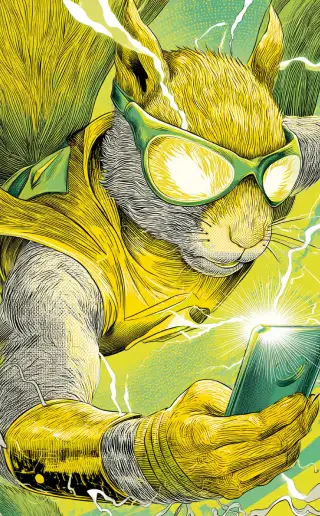Troubleshooting downloads
How to fix the problem
- Configure the DNS on your Wi-Fi router (general instructions below).
- Disable ad blockers.
- Disable/enable the VPN on your device.
How to change DNS servers and speed up downloads
Changing your router's DNS servers can significantly improve website access speed and connection security. Use Cloudflare DNS servers ( 1.1.1.1 ) or Google ( 8.8.8.8 ).
How to change the DNS on your router:
1. Accessing the router settings:
- Connect to the router (via Wi-Fi or cable).
- Open a web browser and type the router's IP address into the address bar (usually 192.168.0.1 or 192.168.1.1 ).
- Enter your login and password to access the settings (usually admin/admin by default).
2. Finding the DNS section:
- Locate the network settings section, LAN or WAN, depending on your router's interface.
- Find the "DNS" or "DNS Servers" field.
3. Configuring DNS servers:
- Type 1.1.1.1 as the primary DNS server.
- Type 8.8.8.8 as the secondary DNS server (if available).
4. Saving settings:
- Click on "Save" or "Apply" for the changes to take effect.
- Restart the router (if necessary) to apply the changes.
Your router will now use the specified DNS servers for all connected devices.